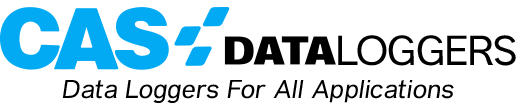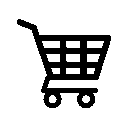Using the Popular DT80 Series of dataTaker Data Loggers
When working with dataloggers, users sometimes have to apply calibration corrections themselves, which can be quite an involved process. This tutorial examines a scenario involving thirty thermocouples connected to a dataTaker device in the bestselling DT80 series of intelligent universal data loggers which needs to have calibration corrections applied.
The technique is to calculate a polynomial equation to calculate the adjustments, and the
dataTaker datalogger can do this in a number of ways. First, the built-in polynomial function can be used to apply the adjustment. There are fifty spans and polynomials available on the DT80 range of loggers. If more than fifty thermocouples need to be calibrated individually, a different technique must be used; this alternate method involves using channel variables and calculating the adjusted temperature values.
Using polynomial corrections, the first step is to calculate the polynomial factors. For example, these results from the calibration lab are expressed as corrections at measured temperatures. They are in the form shown below:
| Test Temp 1 | -50.40°C | Measured Temp | -47.30°C | Correction | -3.10°C |
| Test Temp 2 | 0.04°C | Measured Temp | -0.70°C | Correction | 0.74°C |
| Test Temp 3 | 200.85°C | Measured Temp | 202.40°C | Correction | -1.55°C |
| Test Temp 4 | 301.10°C | Measured Temp | 298.40°C | Correction | 2.70°C |
The normal measurement of a thermocouple type K would be in the form
1TK(“Top Side Temp”). To use a Polynomial correction, first calculate the terms of the
polynomial. To do this, use the ‘Trend Line’ feature of Excel. Enter the values in Excel, then highlight the Table and Click the Chart Wizard ICON. Then select XY Scatter. Click Next, Next, Next, Next. Now click Finish. Right-Click on one of the Graph Points and select ‘Add Trendline’.
Select the Polynomial Box and set the Order to 5. Select the Options Tab and check ‘Display Equation on Chart’. Check ‘Show R value on Chart’. Click OK. When the trend line is produced and the equation is displayed, right-Click on the equation and Select ‘Format Data Label’. Now select the Scientific Format and set the decimal places to around 8. Click OK, then click the equation and select Copy.
This is the polynomial for the correction:
y = -1.49953975E-06×3 + 5.74059250E-04×2 + 9.56585619E-01x – 7.38264343E-01
R2 = 1.00000000E+00
The aim is to get an R value as close to one as possible.
A warning when using polynomials: It is necessary to confirm the polynomial correction within the range of temperatures that are being used, as polynomials can produce unexpected results outside the calibration range. Also note that you can right-click on the graph and zoom out and left-click to zoom in. The values given by the polynomial below –100deg C are incorrect.
This will save the measured and corrected value.
In the case of needing more than 50 calibration curves, the calculation function in dEX can be used to enter the correction factors for each measurement. In this example, assume that the temperature was measured as TSTempRaw and saved in 1CV. Then Select Add -> Calculation. In the Calculation field, enter the equation as shown in Excel and replace the X with the appropriate CV value i.e.:
y = -1.49953975E-06×3 + 5.74059250E-04×2 + 9.56585619E-01x – 7.38264343E-01
becomes:
This will save the measured value and the corrected value.
If you wish to save ONLY the corrected value, uncheck the “Log and display this value” option in the TSTempRaw measurement.