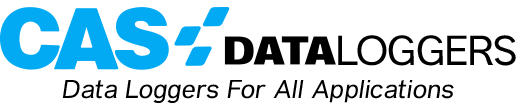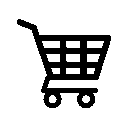Real-Time Alarm Monitoring With T&D Temperature/Humidity Systems
T&D’s compact, high accuracy data loggers measure temperature, humidity, and voltage/current and are available in wireless, USB and Ethernet models for industrial manufacturing and processing, environmental, and life science applications. T&D network-enabled devices also offer quality alarming functions for temperatures. However, if you are looking for an alarm based on network connection or power state, you’ll require a small application that T&D provides free on its website.
Go to the T&D website: http://tandd.com/.The program does not include an installer, so you will need to unzip it to a folder where you can readily find it. The e-mail settings which you will use in this program will be the same as the e-mail settings which are used for sending alarm e-mails from the T&D RTR data logger itself.
When you initially launch the Network Connection Check Utility, you’re presented with a blank screen with ‘File’, ‘Edit’, ‘Mail’, and ‘View’ across the top. Click on the ‘Mail’ menu and choose ‘Settings’. In here, you will see fields to enter all the e-mail server information that you entered into the RTR base unit for e-mail alarming–please enter this now.
When you’ve gotten all the e-mail server information entered, you can then click on the ‘Recipient List’ tab and fill in all the e-mails of the people whom you want to be informed of the connection loss. After the addresses are added, click ‘Close’ and go back to the main window of the NCCU.
In the main window, you can then click on the ‘Edit’ menu and choose ‘Add’ to begin adding the network addresses of your network-connected RTR base units. Be sure to click the ‘Send E-Mail’ check box while adding the device. The program will check the connectivity of the base units at the speed specified in the ‘Add’ window and will then send out an e-mail to the people on the recipient list if any of the data loggers are found to be offline.
This program should be added to the ‘Startup’ folder on your PC so that the program will begin monitoring every time the PC reboots. When minimized, the program will minimize to the system tray and will be out of the way of your other programs. The program should also be installed on a PC that is battery backed up, and has a backed-up network connection since, in the event of a power failure, it will not send out e-mails.